Flutter 鸿蒙化 flutter和鸿蒙next混和渲染
前言导读
这一个节课我们讲一下PlatformView的是使用 我们在实战中有可能出现了在鸿蒙next只加载一部分Flutter的情况
我们今天就讲一下这种情况具体实现要使用到我们的PlatformView
效果图
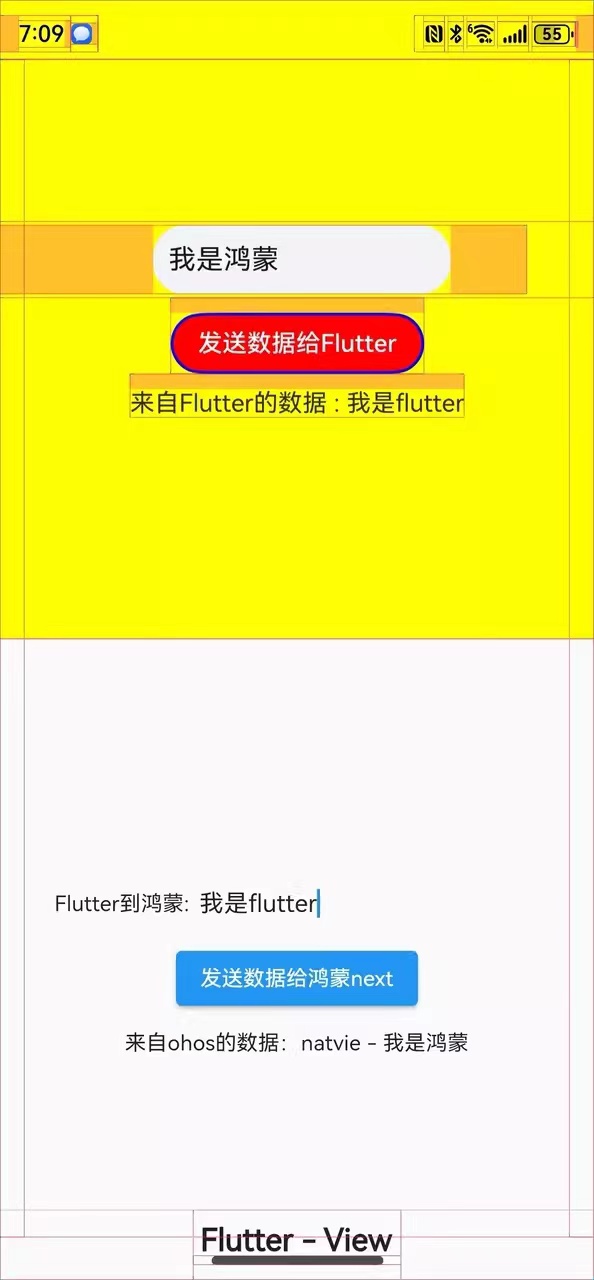
具体实现:
一、Native侧
- 使用
DevEco Studio工具打开platform_view_example\ohos项目 - 在
platform_view_example\ohos\entry\src\main\ets\entryability目录下实现代码 - 新建
CustomView.ets文件,CustomView用于在Flutter Widget里显示
定义一个Component,代表ohos的PlatformView的定义
@Extend(TextInput) function inputStyle(){
.placeholderColor($r('app.color.placeholder_color'))
.height(45)
.fontSize(18)
.backgroundColor($r('app.color.background'))
.width('50%')
.padding({left:10})
.margin({left:100,top:0,right:50,bottom:0})
}
@Component
struct ButtonComponent {
@Prop params: Params
customView: CustomView = this.params.platformView as CustomView
@StorageLink('numValue') storageLink: string = "first"
@State bkColor: Color = Color.Red
@State inputstr:string="";
build() {
Column() {
Row(){
TextInput({placeholder:'请输入你传递的参数'})
.maxLength(10)
.inputStyle()
.onChange((value:string)=>{
this.inputstr=value;
}).margin({left:100,top:0,right:50,bottom:0})
}.width('100%')
.height(50)
Button("发送数据给Flutter")
.border({ width: 2, color: Color.Blue})
.backgroundColor(this.bkColor)
.onTouch((event: TouchEvent) => {
console.log("nodeController button on touched")
})
.onClick((event: ClickEvent) => {
this.customView.sendMessage(this.inputstr);
console.log("nodeController button on click")
}).margin({left:0,top:10,right:0,bottom:0})
Text(`来自Flutter的数据 : ${this.storageLink}`).margin({left:0,top:10,right:0,bottom:0})
.onTouch((event: TouchEvent) => {
console.log("nodeController text on touched")
})
}.alignItems(HorizontalAlign.Center)
.justifyContent(FlexAlign.Center)
.direction(Direction.Ltr)
.width('100%')
.height('100%')
}
}
3.2 定义一个builder方法,放入3.1的自定义Component组件
@Builder
function ButtonBuilder(params: Params) {
ButtonComponent({ params: params })
.backgroundColor(Color.Yellow)
}
3.3 继承PlatformView实现一个自定义的Customview,实现getView接口,返回WrappedBuilder(ButtonBuilder),放入3.2的builder方法
AppStorage.setOrCreate('numValue', 'test')
@Observed
export class CustomView extends PlatformView implements MethodCallHandler {
numValue: string = "test";
methodChannel: MethodChannel;
index: number = 1;
constructor(context: common.Context, viewId: number, args: ESObject, message: BinaryMessenger) {
super();
// 注册消息通道
this.methodChannel = new MethodChannel(message, `com.rex.custom.ohos/customView${viewId}`, StandardMethodCodec.INSTANCE);
this.methodChannel.setMethodCallHandler(this);
}
onMethodCall(call: MethodCall, result: MethodResult): void {
// 接受Dart侧发来的消息
let method: string = call.method;
let link1: SubscribedAbstractProperty<number> = AppStorage.link('numValue');
switch (method) {
case 'getMessageFromFlutterView':
let value: ESObject = call.args;
this.numValue = value;
link1.set(value)
console.log("nodeController receive message from dart: " + this.numValue);
result.success(true);
break;
}
}
public sendMessage = (getinputstr:string) => {
console.log("nodeController sendMessage")
//向Dart侧发送消息
this.methodChannel.invokeMethod('getMessageFromOhosView', 'natvie - ' + getinputstr);
}
getView(): WrappedBuilder<[Params]> {
return new WrappedBuilder(ButtonBuilder);
}
dispose(): void {
}
}
4 实现一个自定义的PlatformViewFactory,在其create方法中创建自定义的PlatformView的实例
import { BinaryMessenger } from '@ohos/flutter_ohos/src/main/ets/plugin/common/BinaryMessenger';
import MessageCodec from '@ohos/flutter_ohos/src/main/ets/plugin/common/MessageCodec';
import PlatformViewFactory from '@ohos/flutter_ohos/src/main/ets/plugin/platform/PlatformViewFactory';
import { CustomView } from './CustomView';
import common from '@ohos.app.ability.common';
import PlatformView from '@ohos/flutter_ohos/src/main/ets/plugin/platform/PlatformView';
export class CustomFactory extends PlatformViewFactory {
message: BinaryMessenger;
constructor(message: BinaryMessenger, createArgsCodes: MessageCodec<Object>) {
super(createArgsCodes);
this.message = message;
}
public create(context: common.Context, viewId: number, args: Object): PlatformView {
return new CustomView(context, viewId, args, this.message);
}
}
5 实现一个FlutterPlugin插件,在onAttachedToEngine中,注册自定义的PlatformViewFactory
import { FlutterPlugin,
FlutterPluginBinding } from '@ohos/flutter_ohos/src/main/ets/embedding/engine/plugins/FlutterPlugin';
import StandardMessageCodec from '@ohos/flutter_ohos/src/main/ets/plugin/common/StandardMessageCodec';
import { CustomFactory } from './CustomFactory';
export class CustomPlugin implements FlutterPlugin {
getUniqueClassName(): string {
return 'CustomPlugin';
}
onAttachedToEngine(binding: FlutterPluginBinding): void {
binding.getPlatformViewRegistry()?.
registerViewFactory('com.rex.custom.ohos/customView', new CustomFactory(binding.getBinaryMessenger(), StandardMessageCodec.INSTANCE));
}
onDetachedFromEngine(binding: FlutterPluginBinding): void {}
}
6 打开EntryAbility.ets文件,添加Plugin(也可以把自定义PlatformView写在一个鸿蒙插件中,在应用中沿用,就不用在此显式添加插件)
import { FlutterAbility } from '@ohos/flutter_ohos'
import { GeneratedPluginRegistrant } from '../plugins/GeneratedPluginRegistrant';
import FlutterEngine from '@ohos/flutter_ohos/src/main/ets/embedding/engine/FlutterEngine';
import { CustomPlugin } from './CustomPlugin';
export default class EntryAbility extends FlutterAbility {
configureFlutterEngine(flutterEngine: FlutterEngine) {
super.configureFlutterEngine(flutterEngine)
GeneratedPluginRegistrant.registerWith(flutterEngine)
this.addPlugin(new CustomPlugin());
}
}
Flutter 端代码实现
1,使用 Android Studio工具打开 platform_view_example项目
2,在platform_view_example\lib目录下实现代码
3,新建CustomPage,用于显示Native侧的CustomView的Widget
import 'dart:math';
import 'package:flutter/material.dart';
import 'custom_ohos_view.dart';
void main() {
runApp(const MaterialApp(home: MyHome()));
}
class MyHome extends StatelessWidget {
const MyHome({Key? key}) : super(key: key);
@override
Widget build(BuildContext context) {
return const Scaffold(
body: CustomExample(),
);
}
}
class CustomExample extends StatefulWidget {
const CustomExample({Key? key}) : super(key: key);
@override
State<CustomExample> createState() => _CustomExampleState();
}
4,实现_CustomPageState
class _CustomExampleState extends State<CustomExample> {
String receivedData = '';
CustomViewController? _controller;
String toflutterStr='';
void _onCustomOhosViewCreated(CustomViewController controller) {
_controller = controller;
_controller?.customDataStream.listen((data) {
//接收到来自OHOS端的数据
setState(() {
receivedData = '来自ohos的数据:$data';
});
});
}
Widget _buildOhosView() {
return Expanded(
child: Container(
color: Colors.blueAccent.withAlpha(60),
child: CustomOhosView(_onCustomOhosViewCreated),
),
flex: 1,
);
}
Widget _buildFlutterView() {
return Expanded(
child: Stack(
alignment: AlignmentDirectional.bottomCenter,
children: [
Column(
mainAxisAlignment: MainAxisAlignment.center,
mainAxisSize: MainAxisSize.max,
children: [
Row(
children: <Widget>[
new Padding(padding: EdgeInsets.only(top: 0,left: 30.0,right: 0,bottom: 0)),
Container(
alignment: Alignment.center,
width: 100,
height: 50,
child: Text("Flutter到鸿蒙:"),
),
Expanded(
child: TextField(
obscureText: false,
decoration: InputDecoration(
hintText: "请输入要传递的参数",
border: InputBorder.none,
),
onChanged: (value){
setState(() {
this.toflutterStr=value;
});
},
),
)
],
),
ElevatedButton(
onPressed: () {
final randomNum = Random().nextInt(10);
_controller
?.sendMessageToOhosView(this.toflutterStr);
},
child: const Text('发送数据给鸿蒙next'),
),
const SizedBox(height: 10),
Text(receivedData),
],
),
const Padding(
padding: EdgeInsets.only(bottom: 15),
child: Text(
'Flutter - View',
style: TextStyle(
fontSize: 20,
fontWeight: FontWeight.bold,
),
),
),
],
),
flex: 1,
);
}
@override
Widget build(BuildContext context) {
return Column(
children: [
_buildOhosView(),
_buildFlutterView(),
],
);
}
}
OhosView组件就是桥接PlatformView的关键。
- viewType:传递给鸿蒙next Native 端,告知插件需要创建那个PlatformView,这个PlatformView需要在插件初始化时注册。
- onPlatformViewCreated:PlatformView创建成功时的回调。
- creationParams:传递给PlatformView的初始化参数。
5、实现CustomOhosView,使用OhosView组件,viewType需要和ets侧FlutterPlugin做registerViewFactory操作时指定的viewType一致
import 'dart:async';
import 'package:flutter/material.dart';
import 'package:flutter/services.dart';
typedef OnViewCreated = Function(CustomViewController);
//自定义OhosView
class CustomOhosView extends StatefulWidget {
final OnViewCreated onViewCreated;
const CustomOhosView(this.onViewCreated, {Key? key}) : super(key: key);
@override
State<CustomOhosView> createState() => _CustomOhosViewState();
}
class _CustomOhosViewState extends State<CustomOhosView> {
late MethodChannel _channel;
@override
Widget build(BuildContext context) {
return _getPlatformFaceView();
}
Widget _getPlatformFaceView() {
return OhosView(
viewType: 'com.rex.custom.ohos/customView',
onPlatformViewCreated: _onPlatformViewCreated,
creationParams: const <String, dynamic>{'initParams': 'hello world'},
creationParamsCodec: const StandardMessageCodec(),
);
}
void _onPlatformViewCreated(int id) {
_channel = MethodChannel('com.rex.custom.ohos/customView$id');
final controller = CustomViewController._(
_channel,
);
widget.onViewCreated(controller);
}
}
6、新建CustomViewController,用于实现flutter端与鸿蒙next端的交互
class CustomViewController {
final MethodChannel _channel;
final StreamController<String> _controller = StreamController<String>();
CustomViewController._(
this._channel,
) {
_channel.setMethodCallHandler(
(call) async {
switch (call.method) {
case 'getMessageFromOhosView':
// 从native端获取数据
final result = call.arguments as String;
_controller.sink.add(result);
break;
}
},
);
}
Stream<String> get customDataStream => _controller.stream;
// 发送数据给native
Future<void> sendMessageToOhosView(String message) async {
await _channel.invokeMethod(
'getMessageFromFlutterView',
message,
);
}
}
编译运行
一、签名
1,使用 DevEco Studio工具打开 platform_view_example\ohos目录
2,单击 File > Project Structure > Project > Signing Configs界面勾选 Automatically generate signature,等待自动签名完成,点击OK
二、编译运行
1,cd 到 platform_view_example目录下
2,打开 终端,执行下面指令进行编译运行:
flutter run -d <device-id>
第二种运行方式直接直接输入
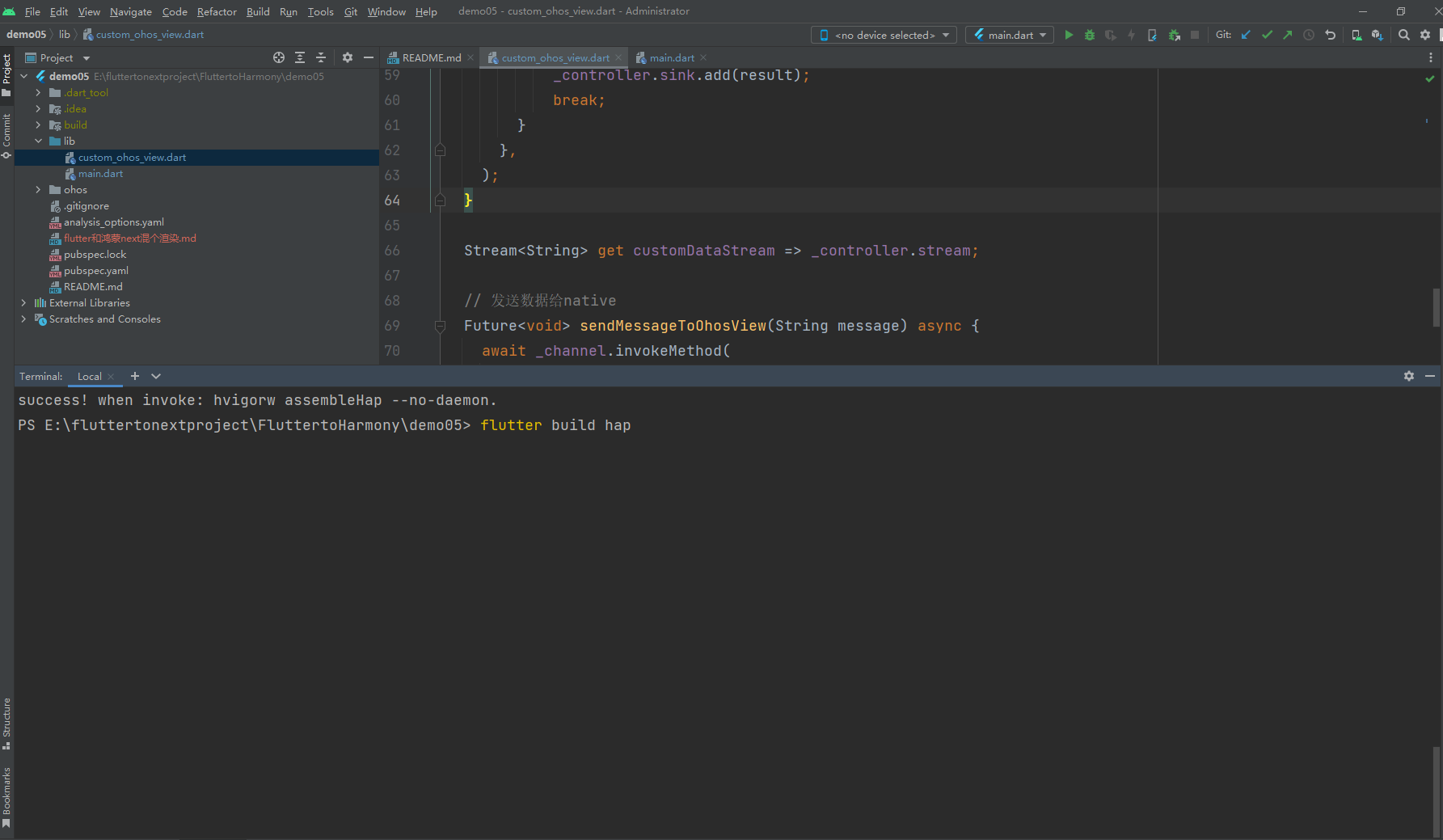
flutter build hap
然后直接使用 DevEco Studio工具打开 platform_view_example\ohos目录 然后使用 DevEco Studio 运行项目也可以
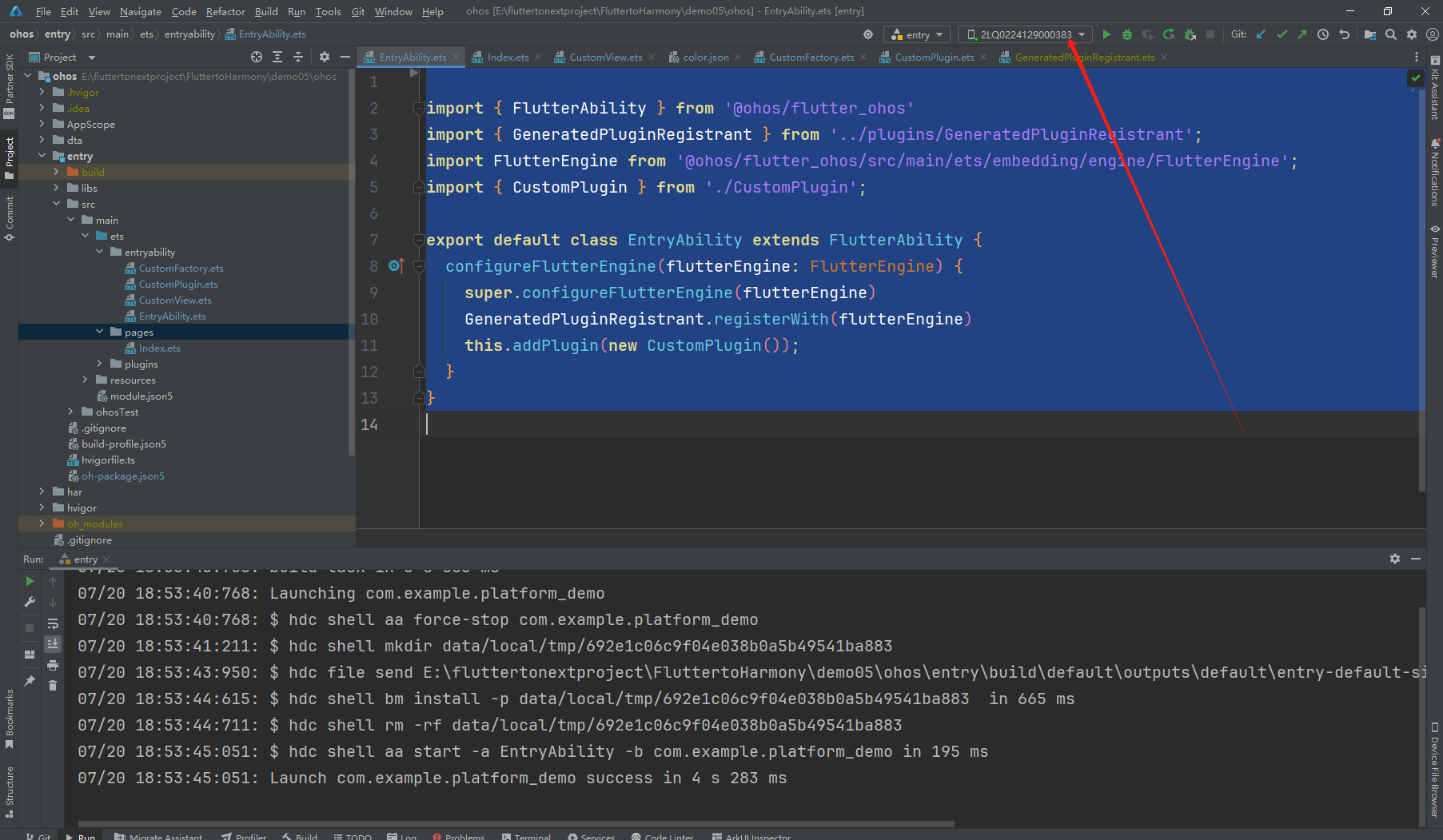
需要注意的点
这里最好使用真机运行 如果是windows 电脑的x86架构的模拟器运行会报错
最后总结:
我们使用 PlatformView 就可以实现在我们鸿蒙native 项目中只需要加载部分的Flutter项目比较类似安卓的里面只加载一个view或者是fragment。
也可以配合我们之前讲的章节能够在实战中很好使用Flutter在我们的鸿蒙next上面跨端的开发。也可以很好使用上面原本Flutter项目上已有的一些功能
减少开发适配鸿蒙的一个成本。
6666666
- 0回答
- 1粉丝
- 0关注
- Flutter 鸿蒙化 使用 Flutter Channel实现和Flutter和HarmonyOS交互
- Flutter-鸿蒙化 flutter运行在鸿蒙next上操作文档
- Flutter鸿蒙化 在鸿蒙应用中添加Flutter页面
- Flutter鸿蒙入门
- Flutter鸿蒙实战
- 鸿蒙Flutter实战:09-现有Flutter项目支持鸿蒙
- 鸿蒙Flutter实战:03-鸿蒙Flutter开发中集成Webview
- 鸿蒙Flutter实战:06-使用ArkTs开发Flutter鸿蒙插件
- 【HarmonyOS Next开发】端云一体化初始化项目
- Flutter鸿蒙项目创建
- HarmonyOS Next 并发 taskpool 和 worker
- 鸿蒙Flutter实战:14-现有Flutter 项目支持鸿蒙 II
- OpenHarmony 关于页面渲染的性能优化方案
- 鸿蒙Flutter实战:11-使用 Flutter SDK 3.22.0
- 鸿蒙版Flutter环境搭建
