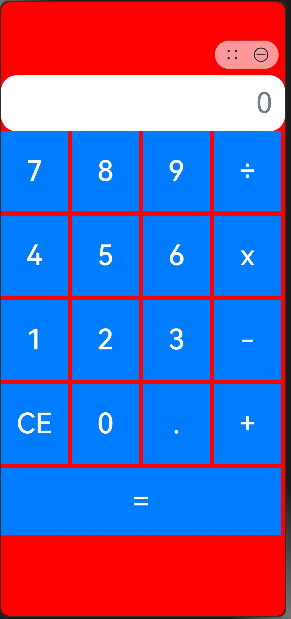元服务——grid
Grid布局
在GridRow栅格组件中,支持六种不同尺寸(xs, sm, md, lg, xl, xxl)设备的布局设置。
创建数组
@State bgColors: Color[] = [Color.Red, Color.Orange, Color.Yellow, Color.Green, Color.Pink, Color.Grey, Color.Blue, Color.Brown];
设置断点的范围
breakpoints: { // xs、sm、md、lg、xl、 vp*3就是实际我们能看到的像素变化区间 value: ["200vp", "250vp", "300vp", "350vp", "400vp"], reference: BreakpointsReference.WindowSize }
创建页面元素
加强for循环,遍历内容需要写在()中,参数第一个时遍历数组
第二个是(每一项,下标)
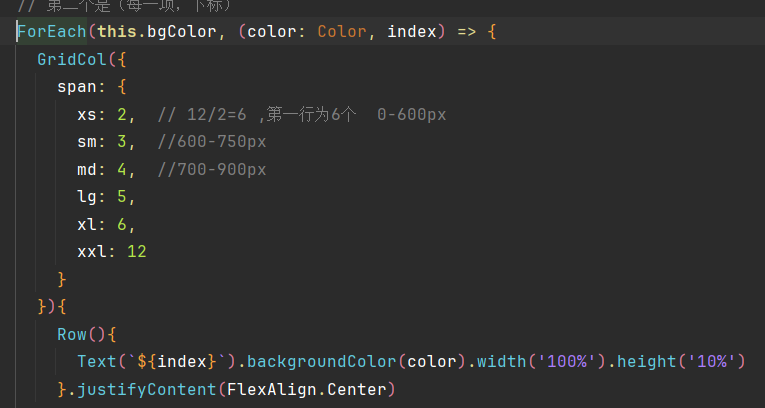
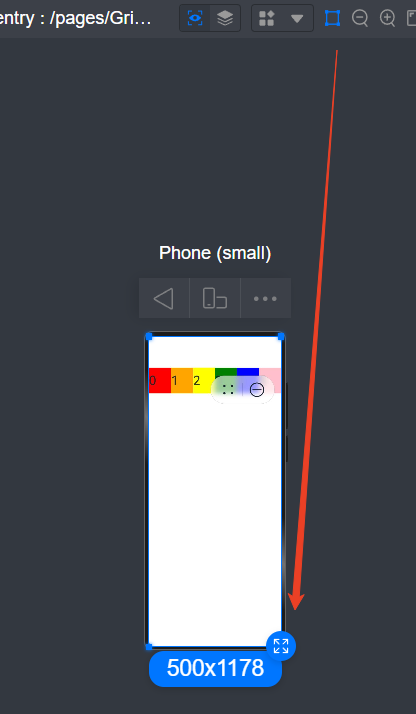 可以在预览器区域拉拽,观看其变化
可以在预览器区域拉拽,观看其变化
布局的总列数
GridRow中通过columns设置栅格布局的总列数。
columns默认值为12,即在未设置columns时,任何断点下,栅格布局被分成12列。
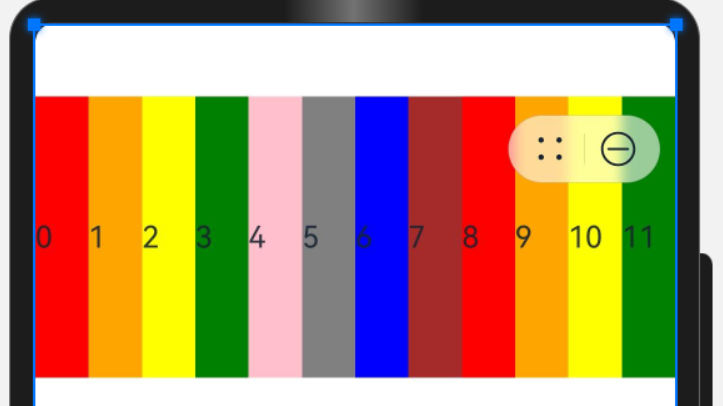 修改默认值:
修改默认值:
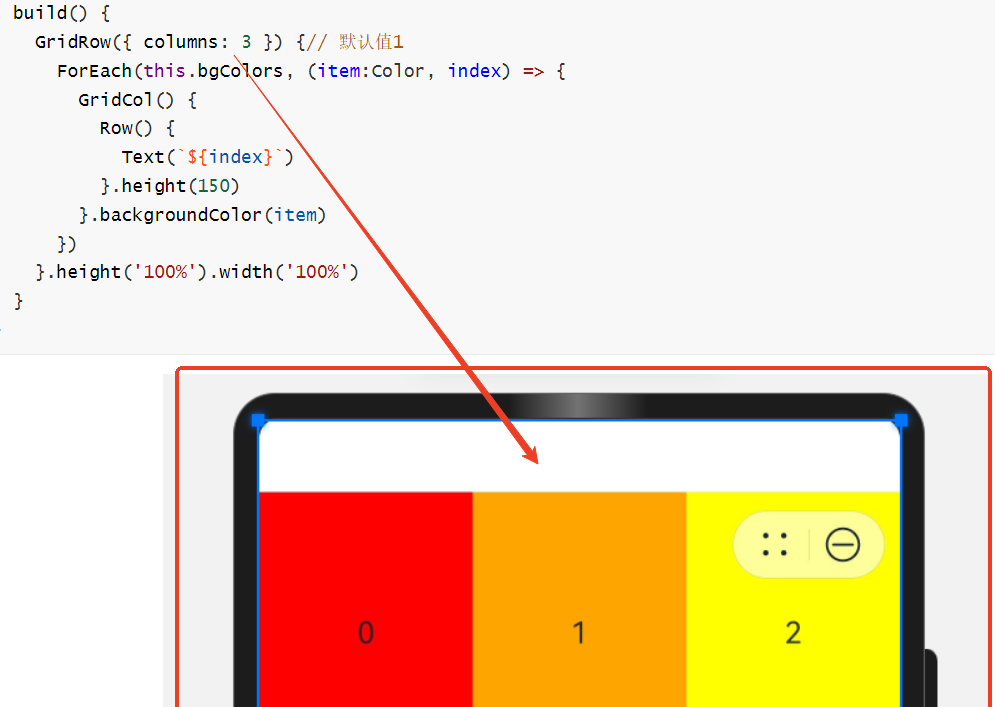
排列方向
栅格布局中,可以通过设置GridRow的direction属性来指定栅格子组件在栅格容器中的排列方向。该属性可以设置为GridRowDirection.Row(从左往右排列)或GridRowDirection.RowReverse(从右往左排列),以满足不同的布局需求。通过合理的direction属性设置,可以使得页面布局更加灵活和符合设计要求。
子组件默认从左往右排列。
GridRow({ direction: GridRowDirection.Row }){}
子组件间距
GridRow中通过gutter属性设置子元素在水平和垂直方向的间距。
当gutter类型为number时,同时设置栅格子组件间水平和垂直方向边距且相等。下例中,设置子组件水平与垂直方向距离相邻元素的间距为10。
GridRow({ gutter: 10 }){}
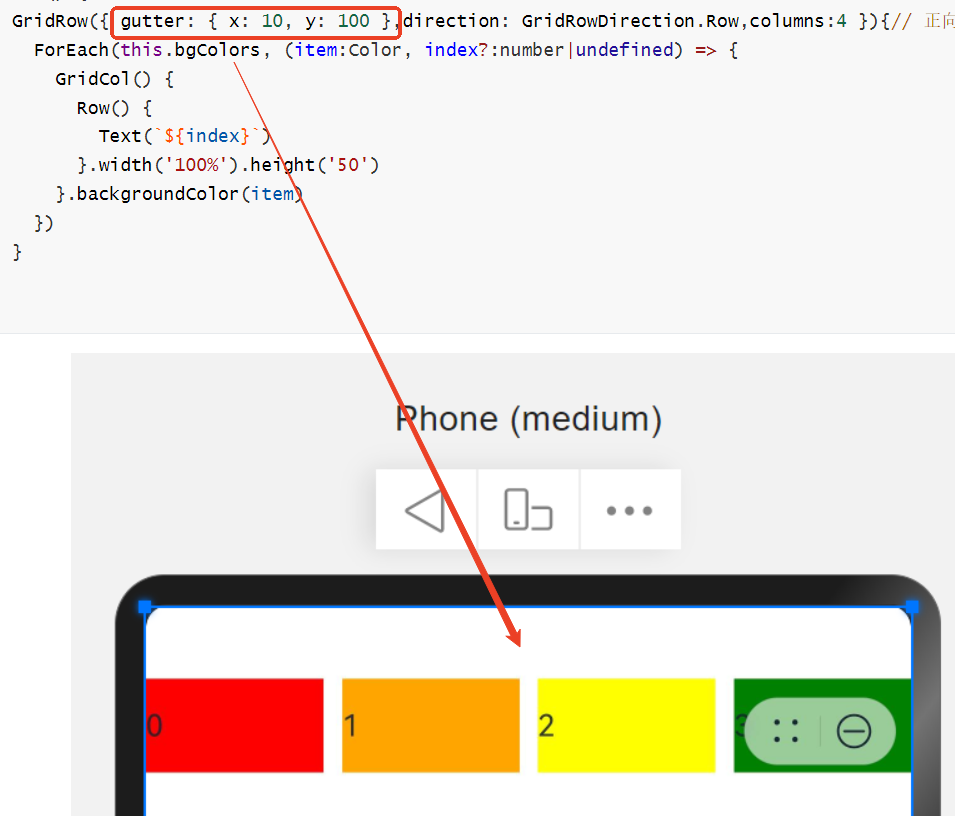
四则计算器案例: 使用Grid布局,在Row盒子中嵌套一个个column列小盒子,添加样式 ``
@Entry
@Component
struct Grid6page {
build() {
GridRow(){
GridCol({span:12}){
TextInput({ placeholder: '0', })
.type(InputType.Normal)
.width('100%')
.height('10%')
.backgroundColor(Color.White)
.textAlign(TextAlign.End)
.fontSize(36)
.margin({ top: '15%' })
.placeholderFont({ size: 36 })
}.width("100%")
GridCol({span:3}){
Button('7')
.type(ButtonType.Normal)
.fontSize(36)
.width('100%')
.height('95%')
}.height("15%").margin({right:5})
GridCol({span:3}){
Button('8')
.type(ButtonType.Normal)
.fontSize(36)
.width('100%')
.height('95%')
}.height("15%").margin({right:5})
GridCol({span:3}){
Button('9')
.type(ButtonType.Normal)
.fontSize(36)
.width('100%')
.height('95%')
}.height("15%").margin({right:5})
GridCol({span:3}){
Button('÷')
.type(ButtonType.Normal)
.fontSize(36)
.width('100%')
.height('95%')
}.height("15%").margin({right:5})
GridCol({span:3}){
Button('4')
.type(ButtonType.Normal)
.fontSize(36)
.width('100%')
.height('95%')
}.height("15%").margin({right:5})
GridCol({span:3}){
Button('5')
.type(ButtonType.Normal)
.fontSize(36)
.width('100%')
.height('95%')
}.height("15%").margin({right:5})
GridCol({span:3}){
Button('6')
.type(ButtonType.Normal)
.fontSize(36)
.width('100%')
.height('95%')
}.height("15%").margin({right:5})
GridCol({span:3}){
Button('x')
.type(ButtonType.Normal)
.fontSize(36)
.width('100%')
.height('95%')
}.height("15%").margin({right:5})
GridCol({span:3}){
Button('1')
.type(ButtonType.Normal)
.fontSize(36)
.width('100%')
.height('95%')
}.height("15%").margin({right:5})
GridCol({span:3}){
Button('2')
.type(ButtonType.Normal)
.fontSize(36)
.width('100%')
.height('95%')
}.height("15%").margin({right:5})
GridCol({span:3}){
Button('3')
.type(ButtonType.Normal)
.fontSize(36)
.width('100%')
.height('95%')
}.height("15%").margin({right:5})
GridCol({span:3}){
Button('-')
.type(ButtonType.Normal)
.fontSize(36)
.width('100%')
.height('95%')
}.height("15%").margin({right:5})
GridCol({span:3}){
Button('CE')
.type(ButtonType.Normal)
.fontSize(36)
.width('100%')
.height('95%')
}.height("15%").margin({right:5})
GridCol({span:3}){
Button('0')
.type(ButtonType.Normal)
.fontSize(36)
.width('100%')
.height('95%')
}.height("15%").margin({right:5})
GridCol({span:3}){
Button('.')
.type(ButtonType.Normal)
.fontSize(36)
.width('100%')
.height('95%')
}.height("15%").margin({right:5})
GridCol({span:3}){
Button('+')
.type(ButtonType.Normal)
.fontSize(36)
.width('100%')
.height('95%')
}.height("15%").margin({right:5})
GridCol({span:12}){
Button('=')
.type(ButtonType.Normal)
.fontSize(36)
.width('100%')
.height('100%')
}.height("12%").margin({right:5})
}.width('100%').backgroundColor(Color.Red).height('100%')
}
}
效果图: